What is Two-Factor Authentication?
Two-factor authentication adds a second layer of security to your online accounts. Verifying your identity using a second factor (like your phone or other mobile device) prevents anyone but you from logging in, even if they know your password.
Why Do I Need This?
Passwords are increasingly easy to compromise. They can often be stolen, guessed, or hacked — you might not even know someone is accessing your account.
Two-factor authentication adds a second layer of security, keeping your account secure even if your password is compromised. With Duo Push, you’ll be alerted right away (on your phone) if someone is trying to log in as you.
This second factor of authentication is separate and independent from your username and password — Duo never sees your password
How do I access Duo?
Duo can be accessed by downloading the application to your device directly
To download the Duo application for Apple and Android devices, please follow the links to the respective app stores (NOTE: These links best used on the device you want to install Duo on!)
Click
Or Scan
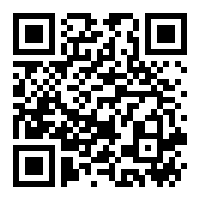 |
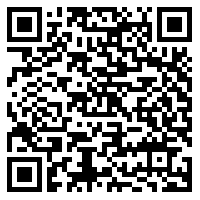 |
**NOTE: Download the DUO App to Your Phone or Tablet Before Attempting Setup Process.**
The setup process works best when accessing student email from a Windows PC or Mac separate from the mobile device.
You can download the PDF here:
Multi-Factor Instructions .pdf
Self-Enrollment Process Screenshots:
NOTE: These screenshots are what you will see when logging into your email on a PC and going through Duo Setup.
We advise students to login to their email on a PC so that when prompted to setup Duo they are able to scan the QR Code for the easiest possible setup.
Step 1: Select Start Setup
Step 2: Select Device to be Added
NOTE: You must select “Tablet” even if you are using a mobile phone or the setup will fail!
Step 3: Select Device Operating System
Step 4: Install Duo Mobile from App Store
Step 5: Activate Duo Mobile
Step 6: Select Settings Preferences and Continue to Login
Step 7: Select
If you need assistance
– For immediate assistance, call (844)-292-2313 for 24/7 helpdesk support
– Submit a helpdesk ticket from the Student Portal page https://www.asumidsouth.edu/student-portal/ Access Helpdesk
How It Works
1. Enter username and password as usual
2. Use your phone to verify your identity (fobs available through ITS at no charge)
3. Securely logged in
Once you’ve enrolled in Duo you’re ready to go: You’ll login as usual with your username and password, and then use your device to verify that it’s you.
No mobile phone?
You can also use tablet, or ask for a fob. Duo lets you link multiple devices to your account, so you can use your mobile phone and a fob, two different mobile devices, etc.
No longer have the phone you signed up with?
If you need assistance
– For immediate assistance, call (844)-292-2313 for 24/7 helpdesk support
– Submit a helpdesk ticket from the Student Portal page https://www.asumidsouth.edu/student-portal/ Access Helpdesk
